LBRY Desktop and odysee.com basics
The LBRY Desktop app and odysee.com allow you to view content, upload your digital media accessible for free or at a set price, tip your favorite creators, send/receive LBRY Credits (LBC) and earn Credits through LBRY Rewards. The apps and web version run on top of the LBRY protocol which is a peer to peer(P2P), decentralized file sharing and payment network secured by blockchain technology.
The purpose of this FAQ is to answer questions about some of the basic functionality available on LBRY Desktop, LBRY andorid, and odysee.com. Please see our other FAQ entries for additional information.
Important notes:
-
By default, LBRY Desktop saves any content you view to disk, see the explanation below. You can modify this behavior on the Settings page.
-
Rewards are completely optional, you can use LBRY without them. You'll need to acquire LBC to publish, but viewing is free.
-
To edit your channel, click on the profile icon in top right corner and choose Channels from the dropdown menu and select the desired channel. You'll see an edit button on the far right of the channel page. If uploading a new profile/cover image, make sure to Submit changes. It may take few minutes for the new image to show.
-
To sync balances and preferences across devices, make sure you have Syncing enabled on the Settings page.
What is the purpose of having my email connected to LBRY?
Emails are collected to authenticate a odysee.com account and uniquely identify users so that they can be eligible for LBRY Rewards, sync account data, and to stay up to date on the latest LBRY happenings. See our Privacy FAQ for more information on what data is collected.
How do I change my LBRY connected email?
Changing email on Odysee or LBRY, is actually process of merging accounts and deleting access from old one. You'll need to merge accounts yourself, by using the LBRY desktop app https://lbry.com/get Please see this guide for details. If you sign in to a new email and need to transfer your verification status and delete access from old email, you'll need to reach out to us to link your accounts.
What if I want to run LBRY on multiple computers or different Windows accounts?
If you want to run LBRY on multiple PCs or other platforms like Android, you can sign in with the same email on all devices. Your account data and preferences will be synced as long as it's enabled in Settings.
What are LBRY Rewards?
LBRY Rewards are used to distribute LBRY Credits (LBC) to new and existing users by allowing them to explore app functions and complete tasks which generate LBC as a reward. To be eligible for rewards, you need to verify your identity which uniquely identifies you as an LBRY user. Not all users or regions may qualify for rewards for various reasons, thank you for respecting this. All other features LBRY has will be available without rewards and other user will be able to tip and boost your content.
What is a wallet and how do I find it?
A wallet is a secure, digital wallet used to store, send, and receive cryptocurrencies like LBRY Credits (LBC). LBRY comes with its own wallet and is stored locally on your device and nowhere else unless you enable the Sync feature. If you do not enable syncing, it is critical that you backup your wallet data in case you lose access to your PC or need to migrate to a new one.
To find your wallet in LBRY:
-
in the Desktop app or on odysee.com click on your LBC Balance showing at the top right and it should display the wallet overview page which shows your balance, send/receive and recent transactions (balance may show as
Your Walletif you don't have any Credits or if the "Hide wallet balance in header" option is selected on the Settings page). -
in the mobile app, you need to open the main menu and then choose the
Walletoption, where you can see the address of your wallet, see recent transactions, send credits and synchronize your wallet.
The LBRY wallet is different from other cryptocurrencies because it also stores your shared content's metadata in the form of claims when using the publishing features. Claim related wallet transactions ensure that the blockchain uniquely identifies your content and the payment/tips can be routed appropriately.
Where do I find my LBC wallet address?
To find your wallet address in LBRY:
- in the Desktop app or on odysee.com, click on your LBC Balance showing at the top right (Balance may show as
Your walletif you have no credits) and it should display the wallet overview page which shows your balance, send/receive, and recent transactions. To see your wallet address, click on theReceivebutton.

- in the mobile app, you need to access the main menu of the app and then choose the
Walletoption where you can see the address of your wallet.
Your wallet holds multiple receiving addresses (lbry.tv only users won't see this option), and new ones can be generated by clicking "Get New Address". Your wallet balance is the total amount of all the LBC available in each of your addresses.
Where can I get more LBRY Credits?
You can earn more LBC or purchase LBC from exchanges.
Where is all my LBRY Desktop data stored?
Please see the LBRY directories FAQ page for more information on where LBRY data is stored. Besides the internal LBRY data, you can also configure your LBRY download directory via the option at the top of the Settings page (gear icon in the top right).
Why is content downloaded to my PC even when I stream?
LBRY is a decentralized peer to peer protocol, meaning no centralized servers or a single entity storing all the files (like YouTube). Instead, data is stored on each participant's computer locally (similar to BitTorrent). When you stream or download, LBRY will store the content in encrypted chunks called blobs files and seed it to the entire network so others can also download from you. It will also store the completed file in your downloads folder. You can configure these storage options on the Settings page.
I want to share my content, where do I start?
Please refer to our publishing guide as a reference to assist you through the publishing process.
Where can I see my downloads?
- In the Desktop app choose the
Libraryoption from the right sidebar. - On odysee.com this option is not available.
- In the mobile app open the main menu of the app and then choose the
Libraryoption.
How can I delete my downloads?
Access your Library section as mentioned before and then select the item you want to delete. After the page of the content is opened, click on the trash can icon located under the main content published.
In the Desktop app, if you want to delete faster more or all the files from your download folder, open the folder with a file explorer, select the files and delete them. If you also want to delete the blob files used for hosting, these can be found from lbrynet folder.
Where can I see my publishes?
- In the Desktop app or on odysee.com click the user icon (the icon in the top right corner) and then choose the
Uploadsoption.
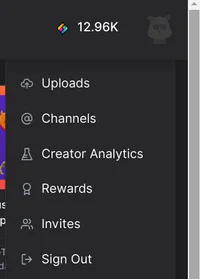
- In the mobile app open the main menu of the app and then choose the
Publishesoption.
How do I know if I'm sharing content and helping the LBRY network properly?
The easiest way to confirm that you are sharing correctly is to determine if the port used for seeding (3333 TCP) is open to the rest of the LBRY network. To do so, type 3333 into this port checking tool and check the result. If it shows "Success", you are all set. If it shows "Error", you may need to check your router settings for UPnP options (set to enable) or forward TCP port 3333 and UDP Port 4444 to your local computer running the LBRY Desktop. Firewall and NAT settings may also affect the availability of these ports. Also, when you access the checking tool page, check if in the browser there is no active plug-in or extension that act as a VPN. In this case the result could be false and indeed your Desktop app could have access to these ports, but the browser not. For more details see this.
How can I search for content on LBRY?
Searching on LBRY is as easy as typing your search term(s) into the address bar at the top and then pressing enter. When you press enter, you will be given both the direct URL and search results.

How can I follow and view my favorite channels?
You can follow to a channel by clicking the Follow button from the homepage, channel page, or content pages.
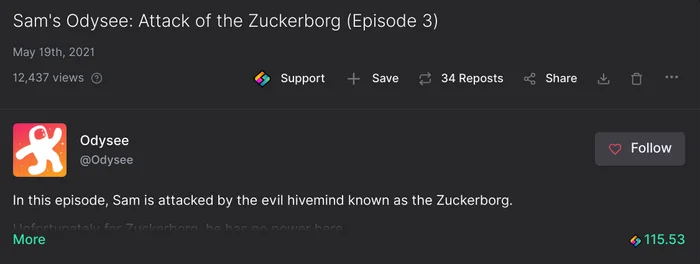
- Content from followed channels can be found from the "Following" category. To unfollow channel, go to the channel page and click "Following/Unfollow". You can find list of channels you follow from the sidebar.
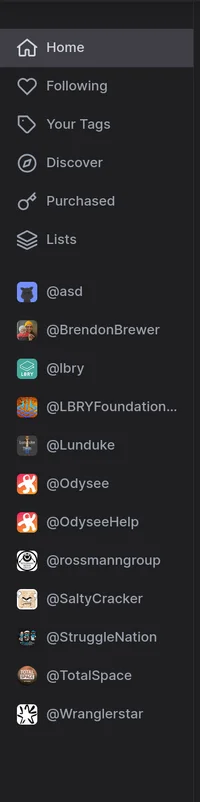
- To manage the tags that you follow, just click on Your tags option from the left sidebar of the app window and view the results for your selected tags. To modify the current followed tags, click on the Manage option from the upper-right corner of the displayed view. Then you can modify the tags you want to follow.

How can I block channels?
You can block a channel by clicking the Block button from the homepage, channel page, or content pages. Blocking only prevents you from seeing content from the channel you block. Blocked channel can still access your content. Blocking will prevent blocked channel from creating comments on your channels or publishes. Already existing comments from the blocked channel on your publishes will be hidden.
Content consistently fails to stream or download. What should I do?
Please see our streaming guide if you consistently cannot download or stream content on LBRY. If you are having intermittent issues with download failures, try closing LBRY Desktop completely (including ending the "lbrynet.exe" process in task manager) and re-initiating the download.
Some files don't open in the LBRY Desktop or odysee.com. What's going on?
Currently, the LBRY in-app player supports MP4 videos, MP3 files, images, GIF images, HTML, and text files. Even though it doesn't support other formats from within the app or odysee.com, the files can still be externally opened when using the Desktop app by clicking the Open file icon or navigating to the file by clicking the Downloaded to file path on the content page.
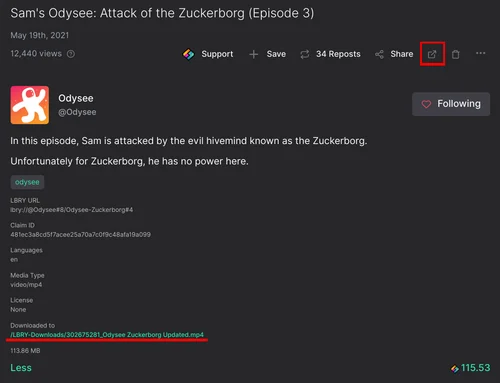
On Odysee you can download the file by clicking the "3-dot menu" on content page and choosing "Download".
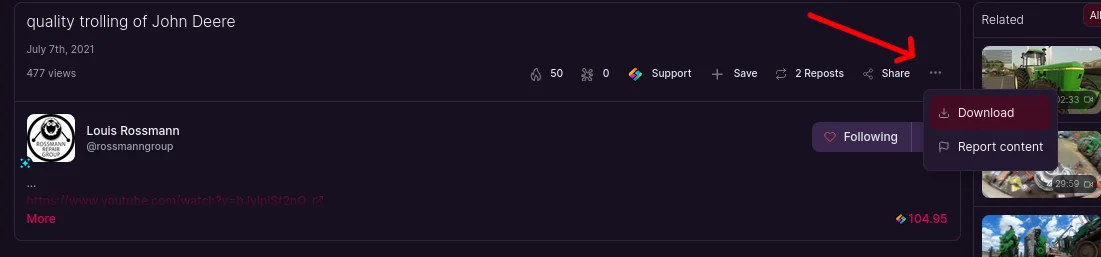
How do I begin troubleshooting problems myself?
Please see this guide on how to find your LBRY log files. These may provide you additional information to troubleshoot issues or to provide to the support team.
I need additional help. Where can I find it?
Please check our other FAQ entries for more information. We are always here to help as well and feel free to reach out to us.
See a mistake? Edit this page on GitHub.